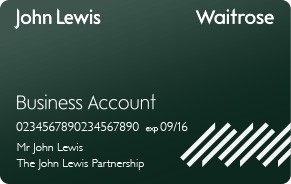When you visit the John Lewis Business Account website, we collect information about your computer and assign you a "cookie" (a small, unique identifier text file). You don’t provide this information, it’s collected automatically as a way of supporting your visit to this website.
John Lewis Business Accounts uses cookies for a number of purposes (eg. to enable online shopping and to monitor traffic on the website).
What are cookies?
Cookies are tiny text files stored on your computer when you visit certain web pages.
At johnlewisbusinessaccount.com we use cookies during the quote process and to remember when you return to our site.
Our cookies policy
To make full use of johnlewisbusinessaccount.com, your computer, tablet or mobile phone will need to accept cookies, as we can only provide you with certain personalised features of this website by using them.
Our cookies don't store sensitive information such as your name, address or payment details. However, if you'd prefer to restrict, block or delete cookies from johnlewisbusinessaccount.com, or any other website, you can use your browser to do this. Each browser is different, so check the 'Help' menu of your particular browser (or your mobile phone's handset manual) to learn how to change your cookie preferences or read the information at the end of this page under the heading 'Managing cookies'.
Atos Worldline UK Limited
Atos Worldline UK Limited arrange and administer the John Lewis Business Accounts product. They use session cookies to remember preferences and selections and ensure security on payment pages. In some cases they are also used for website analytics.
Here's a list of the main cookies used by Atos Worldline UK Limited , and what they use them for:
Essential cookies
These cookies are vital, as they provide key features of our website, such as the ability to log in to your account securely.
- ASP.NET_SessionId – non-persistent cookie is used to store the session state identifier.
- PortalFormsAuth – non-persistent cookie used to manage the MMA login mechanism.
Performance cookies
These cookies collect information about how visitors use a site.
- __utma (Google Analytics)
- __utmt (Google Analytics)
- __utmb (Google Analytics)
- __utmc (Google Analytics)
- __utmz (Google Analytics)
- __utmv (Google Analytics)
Functionality cookies
These cookies allow the website to remember choices you make (such as your user name, language or the region you are in) and provide enhanced, more personal features.
- secure_costcentrelist_aspx_ctl00_ContentPlaceHolder1_ddlNumRows
- secure_reportgrouplist_aspx_ctl00_ContentPlaceHolder1_ddlNumRows
- secure_transactions_aspx_ctl00_ContentPlaceHolder1_ddlNumRow
- secure_letters_aspx_ctl00_ContentPlaceHolder1_ddlNumRows secure_accountrestrictions_aspx_ctl00_ContentPlaceHolder1_ddlNumRows
- secure_userlist_aspx_ctl00_ContentPlaceHolder1_ddlA_NumRows
- secure_userlist_aspx_ctl00_ContentPlaceHolder1_ddlC_NumRows
- secure_userlist_aspx_ctl00_ContentPlaceHolder1_ddlCC_NumRows
- secure_reports_aspx_ctl00_ContentPlaceHolder1_ddlNumRows
- secure_reportdefine_aspx_ctl00_ContentPlaceHolder1_ddlNumRows
Third party cookies
When you visit johnlewisbusinessaccount.com you may notice some cookies that aren't related to your John Lewis Business Account and are used by our third parties. We’ve included details of our third parties below.
Adobe SiteCatalyst
Adobe SiteCatalyst software helps us take and analyse visitor information such as browser usage, new visitor numbers, response to marketing activity and shopping times. That information helps us to improve the website and your shopping experience, and to make our marketing campaigns relevant.
The data stored by these cookies can be seen only by the relevant teams at John Lewis, Atos Worldline UK Limited, and Adobe and never shows any confidential information.
Advertising partners
Affiliate Window, Appnexus, Collective Media, Doubleclick, Exact Target, Facebook, Google, Invite Media, Manning Gottlieb OMD, Mediaplex, Specific Media, Steak Group, Twitter, Yahoo and YouTube.
Sometimes we'll advertise on third party websites. Each individual advertiser uses its own tracking cookies and the data taken is not confidential or interchangeable.
Examples of these advertisers include Google (including Google-owned DoubleClick for paid advertising on Google.co.uk), Affiliate Window and Kenshoo.
Signal
Signal provides a container tag solution which John Lewis Business Accounts uses on all of the online product journeys.
A Signal tag is included on every page, which acts as a container for web analytics cookies (via Adobe SiteCatalyst) and advertising cookies (via third party advertisers listed above).
Johnlewisbusinessaccount.com 'share' tools
If you take the opportunity to 'share' johnlewisbusinessaccount.com content with friends through social networks – such as Facebook and Twitter - you may be sent cookies from these websites. We don't control the setting of these cookies, so please check the third-party websites for more information about their cookies and how to manage them.
Managing cookies
If cookies aren't enabled on your computer, it will mean that your shopping experience on our website will be limited to browsing and researching; you won't be able to get quotes and use our Business Account services.
To enable cookies
If you're not sure of the type and version of web browser you use to access the Internet:
For PCs: click on 'Help' at the top of your browser window and select the 'About' option
For Macs: with the browser window open, click on the Apple menu and select the 'About' option
How to check cookies are enabled for PCs
Google Chrome
- Click on 'Tools' at the top of your browser window and select Options.
- Click the 'Under the Hood' tab, locate the 'Privacy' section, and select the 'Content settings' button.
- Now select 'Allow local data to be set'.
Microsoft Internet Explorer
- Click on 'Tools' at the top of your browser window and select 'Internet options' , then click on the 'Privacy' tab.
- Ensure that your Privacy level is set to Medium or below, which will enable cookies in your browser.
- Settings above Medium will disable cookies.
Mozilla Firefox
- 1. Click on 'Tools' at the top of your browser window and select Options.
- Then select the Privacy icon.
- Click on Cookies, then select 'allow sites to set cookies'
Safari
- Click on the Cog icon at the top of your browser window and select the 'Preferences' option.
- Click on 'Security', check the option that says 'Block third-party and advertising cookies'.
- Click 'Save'.
How to check cookies are enabled for Macs
Microsoft Internet Explorer 5.0 on OSX
- Click on 'Explorer' at the top of your browser window and select 'Preferences' options.
- Scroll down until you see 'Cookies' under Receiving Files.
- Select the 'Never Ask' option
Safari on OSX
- Click on 'Safari' at the top of your browser window and select the 'Preferences' option.
- Click on 'Security' then 'Accept cookies'.
- Select the 'Only from site you navigate to'.
Mozilla and Netscape on OSX
- Click on 'Mozilla' or 'Netscape' at the top of your browser window and select the 'Preferences' option.
- Scroll down until you see cookies under 'Privacy & Security'.
- Select 'Enable cookies for the originating web site only'.
Opera
- Click on 'Menu' at the top of your browser window and select 'Settings'.
- Then select 'Preferences', select the 'Advanced' tab.
- Then select 'Accept cookies' option.
All other browsers
Please consult your documentation or online help files.
Further information about cookies
If you'd like to learn more about cookies in general and how to manage them, visit www.aboutcookies.org.
© John Lewis Partnership 2015